Android Service Onboarding
To integrate Managed Google Play and associate a Google account for Android Enterprise management tasks for BYOD and corporate devices in the Microsoft Intune admin center, follow these steps:
-
Sign into Intune Admin Center (GCC) or Intune Admin Center (GCCH)
-
Go to Devices -> Enroll devices -> Android Enrollment -> Managed Google Play.
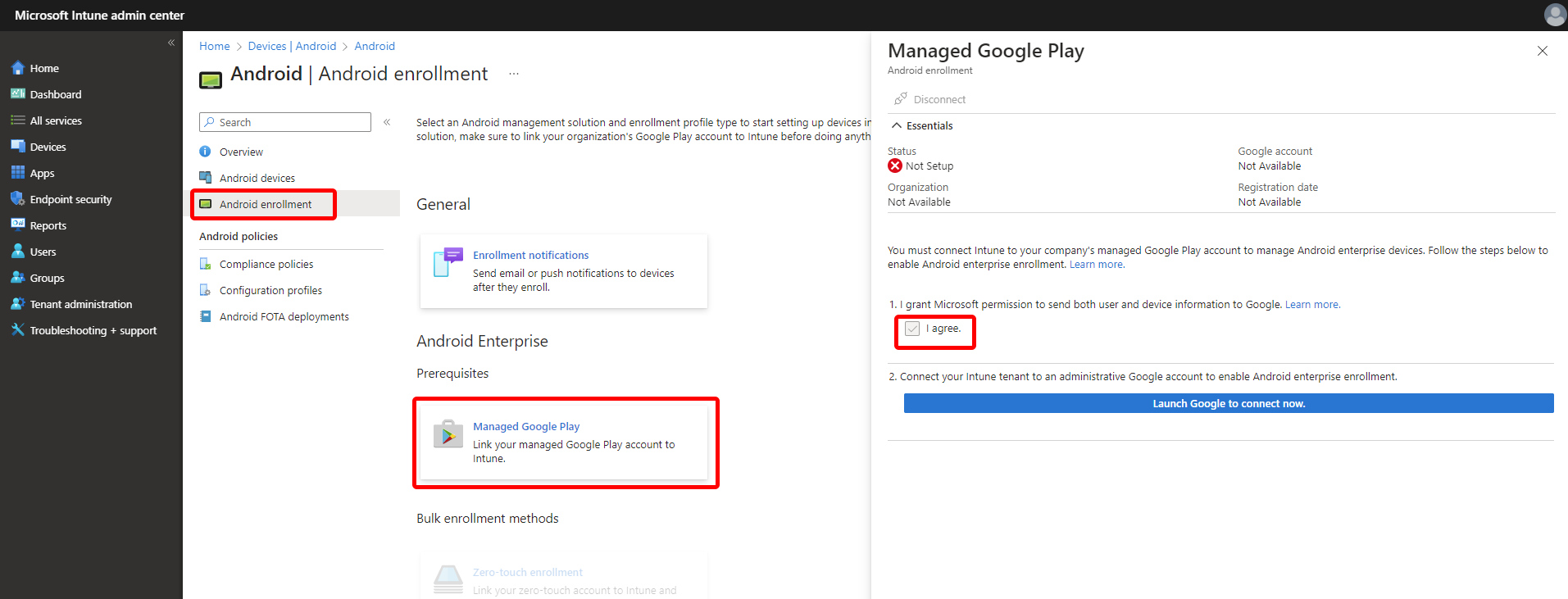
-
Select “I agree” to grant Microsoft permission to send user and device information to Google.
-
Click on “Launch Google” to open the Managed Google Play website in a new browser tab.
-
On the Google sign-in page, enter the Google account you wish to link with all Android Enterprise management tasks for this tenant. This Google account will be used by your company’s IT administrators to manage and publish apps in the Google Play console. You have the option to use an existing Google account or create a new one. However, ensure that the chosen account is not associated with a G-Suite domain.
When setting up the connection, make sure to use or create an Enterprise account instead of a personal Gmail account. Also, consider selecting an account that can be easily shared or transferred in case the person handling the Managed Google Play setup leaves the company or changes teams.
-
Provide the following details:
- Organization name: Your company’s name.
- Enterprise mobility management (EMM) provider: Verify that Microsoft Intune is selected.
- Agree to the Android agreement, and then click “Confirm.”
